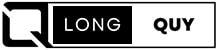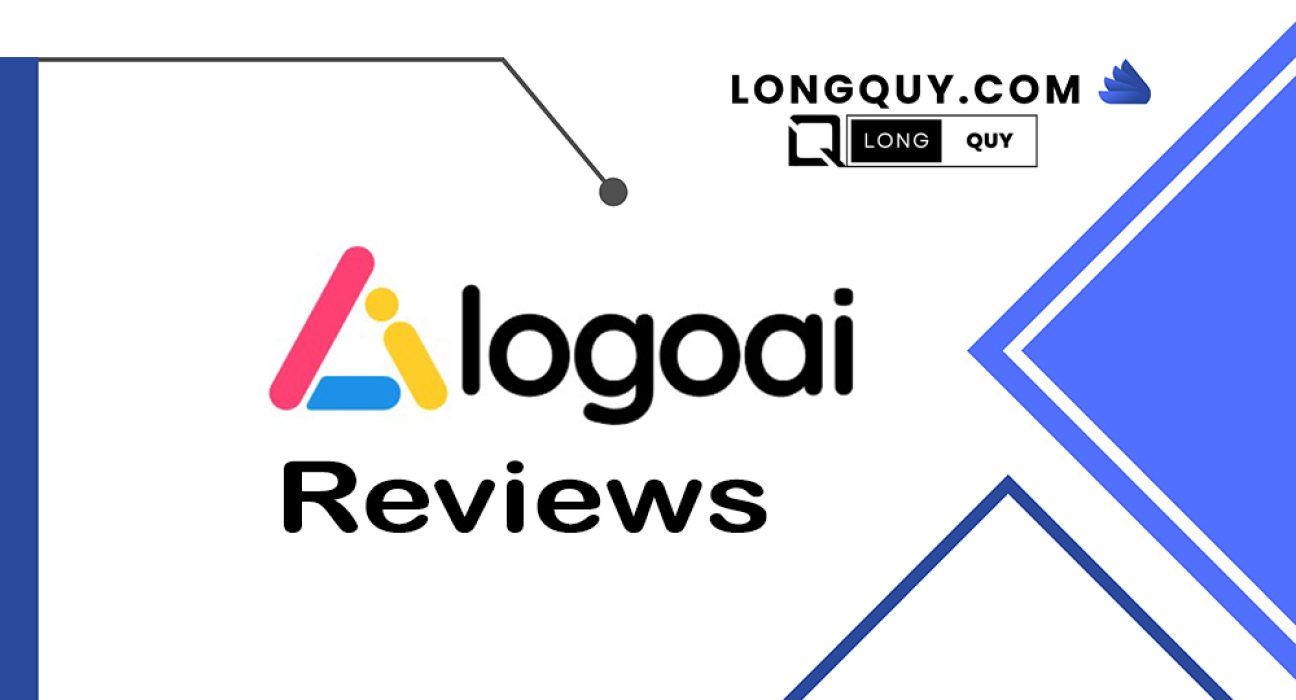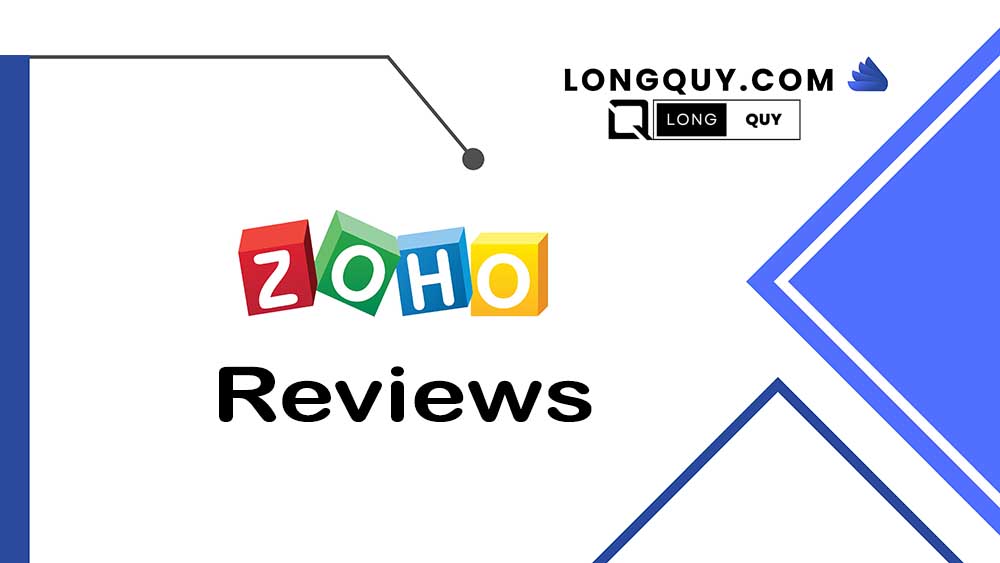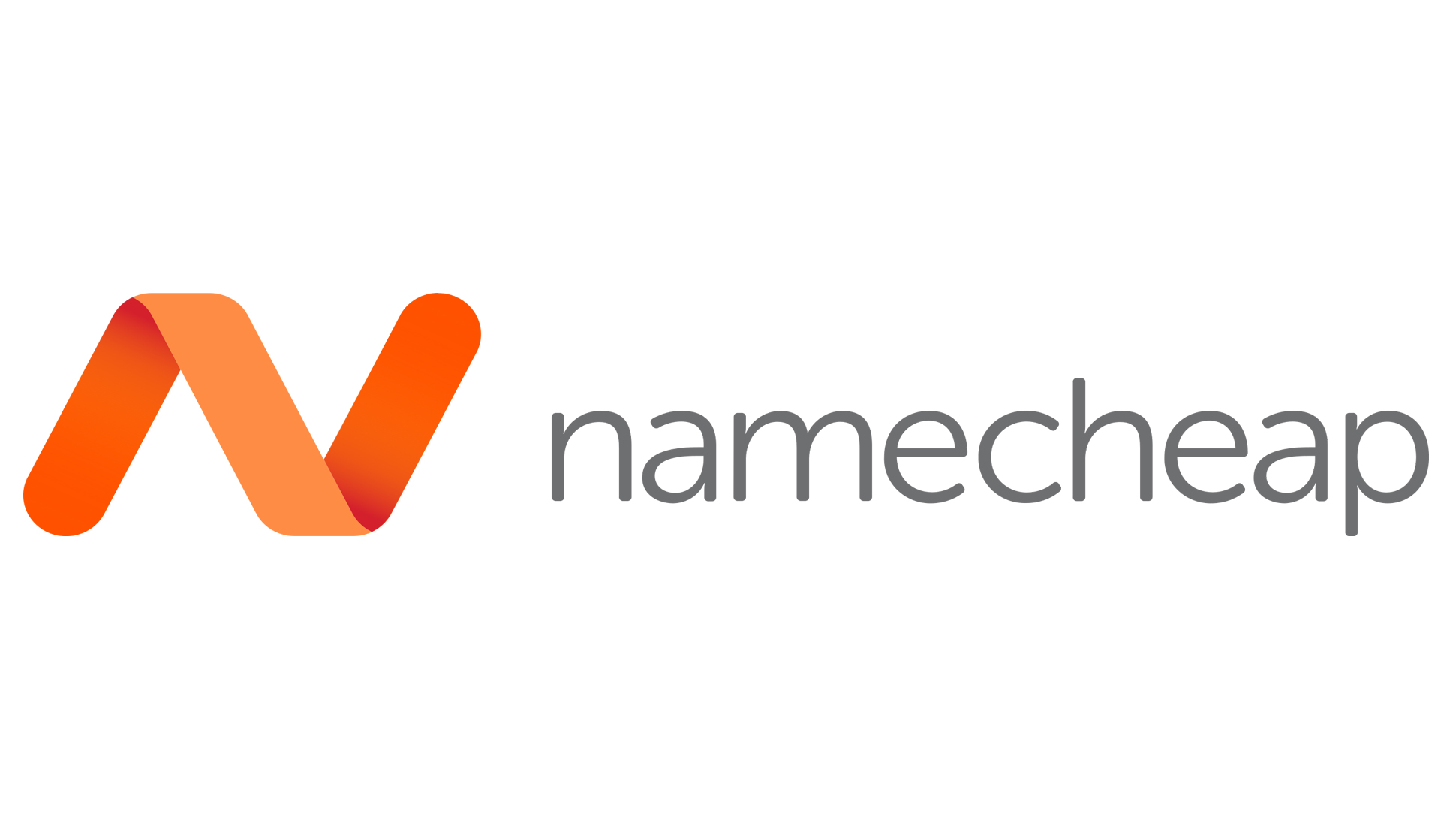In this busy world of Business, our brand establishes us. When we say the brand, the first thing that comes to mind is its logo. A picture indeed speaks more than a thousand words, which might be why we say our brand logo is essential. It will make our brand register in the minds of people.
So, why am I talking so much about Logos?
Because, today we will look at the review of LogoAi, a logo maker.
Note: This is a sponsored post. I was paid $27. However, the content of this review is entirely based on my opinion. If you have a product or service to review, check my advertising options and contact me.
Contents
What is LogoAi?
LogoAi is a simple logo maker that claims to use AI to create attractive logos.
How can artificial intelligence be used for creating logos?
I am still not sure about that. But, we will look further into how to use this tool for creating logos.
LogoAi is a free logo maker to try out. But, if you want to download the logo, you must purchase one of their packages.
When you have so many free logo makers online, then why should I try LogoAi?
LogoAi looks good with a clean User Interface. And, yes, I know that so many free logo makers are available online. I would strongly suggest you use both free tools and LogoAi. If you are happy and satisfied with the logo created at LogoAi, purchase a membership to download the logo.
How to create an account with LogoAi?
To get started with LogoAi, we will create an account with LogoAi.
First, go to the LogoAi website.
Next, click at the top right corner to show an avatar.
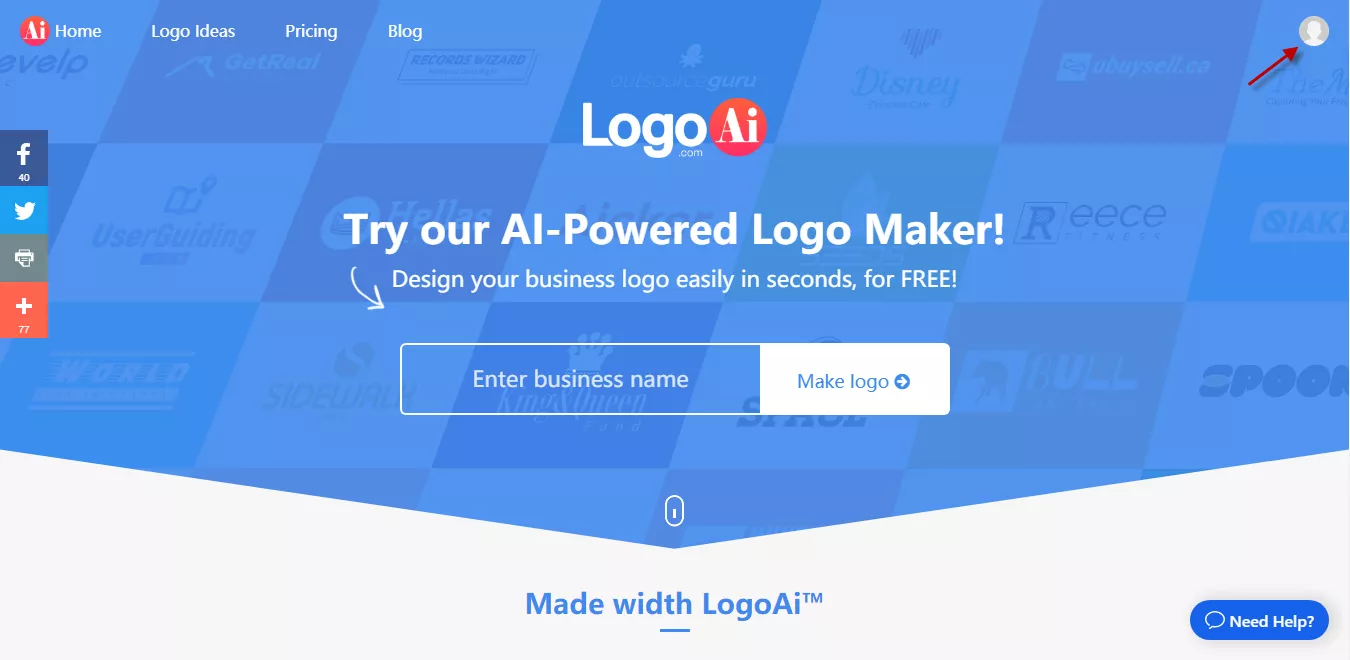
Now, a popup dialog box appears with a signup form. You will have to fill in your Name, email address, and password. And then click the “Sign up” button.
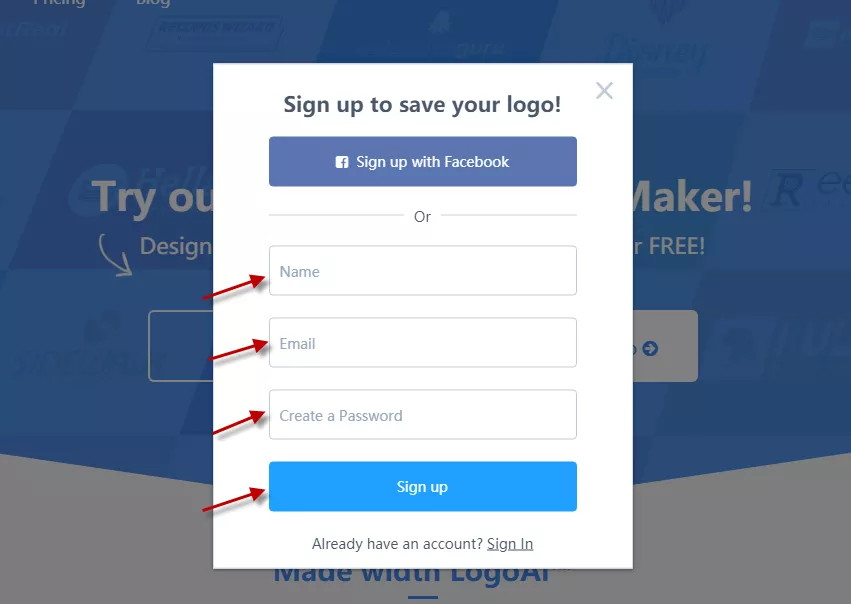
Once you have clicked the button, your registration is complete.
How to create a Logo with LogoAi?
After completing the registration, we will see how to create a logo using LogoAi.
Now, on the home page, you can enter the Name of your Business and then click the “Make Logo” button.
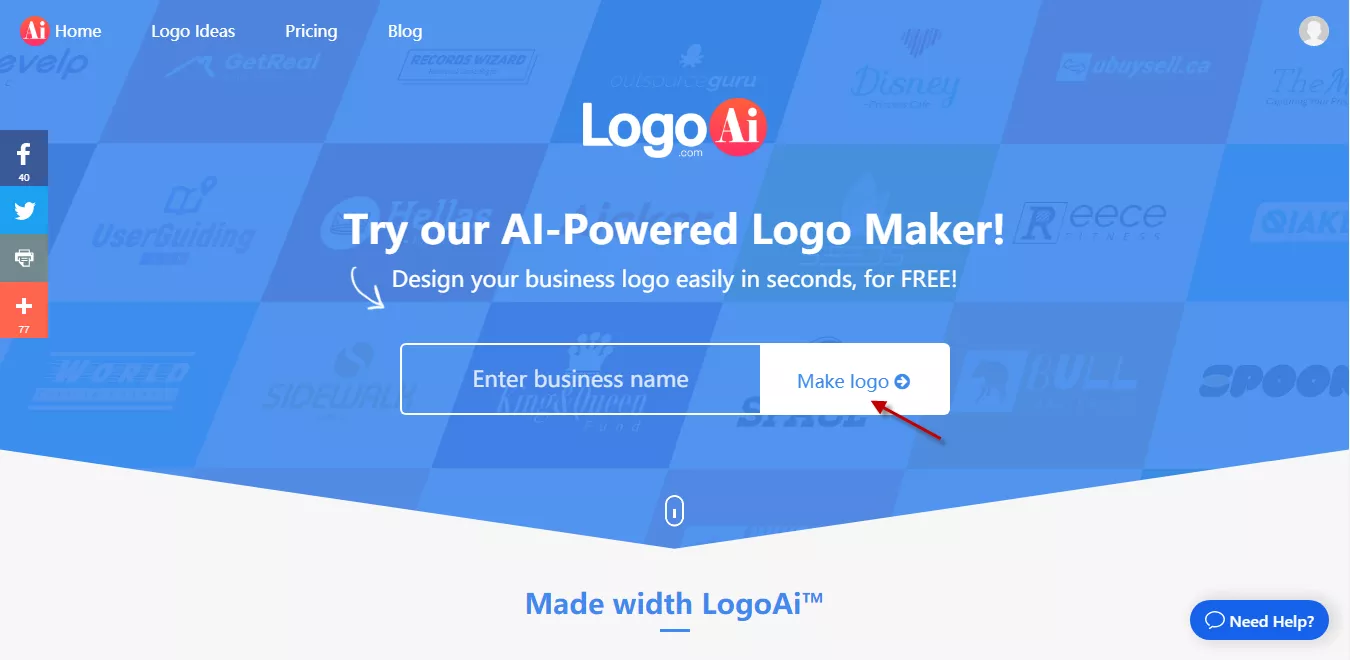
Once you click the button, you will be taken to a new page with some 10-12 logos. At the top of the page, you can see two fields. One is your Business name, and the other one is your slogan. The slogan is a small tagline or description of your Business that you would like to add to your logo.
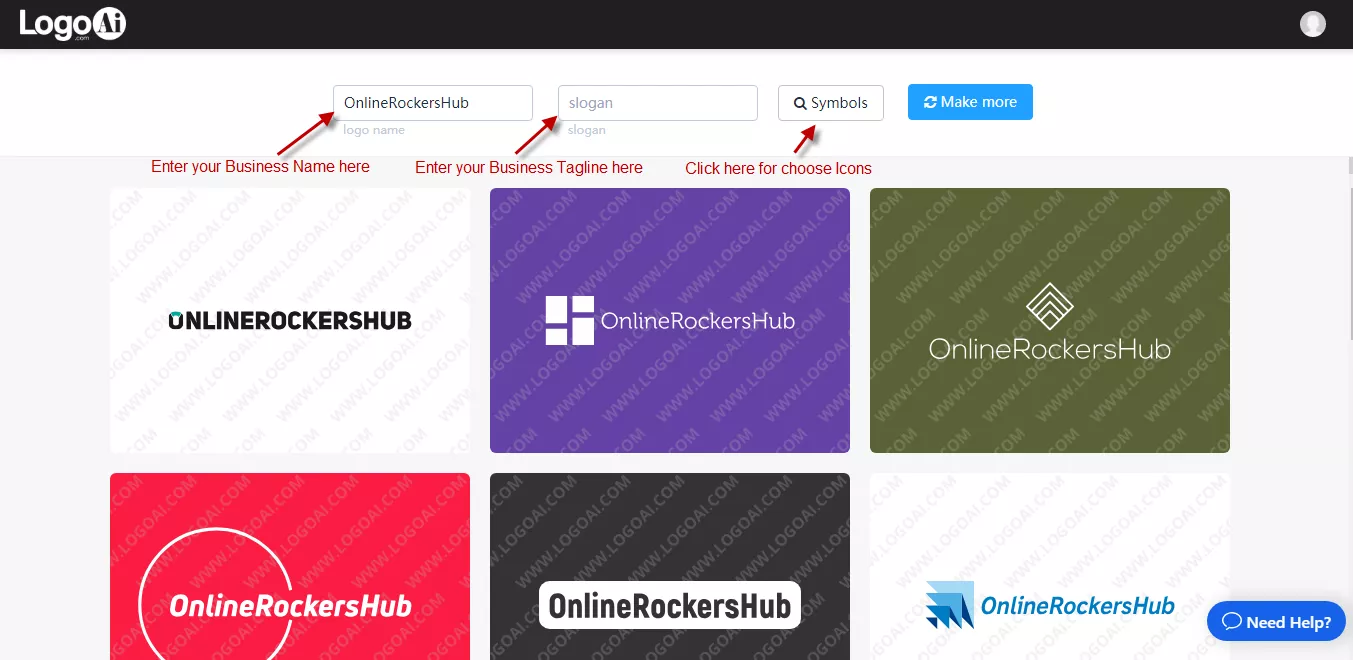
Next to these two fields, you will see a search button called “Symbols.”
You can see a new dialog box with tons of symbols if you click the symbols button. You can use the search bar available to find a suitable icon of your choice.
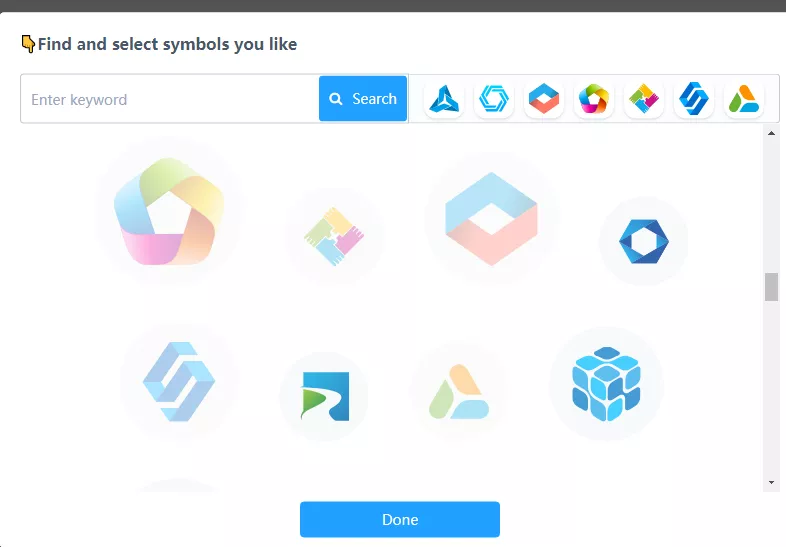
This symbol will be added to your logo.
The best thing here is that you need not open this symbols dialog box every time and try a new symbol. Instead, they provide you 7 slots. You can add 7 icons at a time and try out new logos.
Once you entered the Business name and slogan and chosen the symbols, click the “Make More” button.
Now, you can see even more logos available. Click any logos displayed there, and a new dialog box opens. This dialog box shows how your logo will look on a business card and offers three different shades of the same logo.
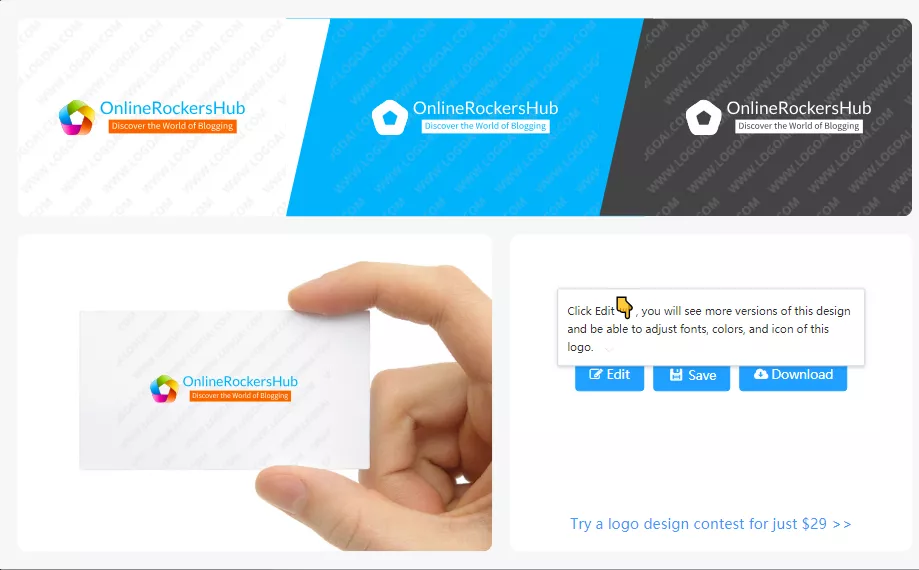
Apart from this, you can see three options: “”Edit, Save, and Download.”
By clicking the “Save” button, the logo design will be saved to your account. You will be asked to purchase a membership if you click the “Download” button.
However, if you click the “Edit” button, you will land on a new page.
Editing the Logo:
The Edit page contains four different sections, namely,
- Text
- Symbol
- Font
- Colors
The number of sections on the edit page will vary depending on your chosen logo.
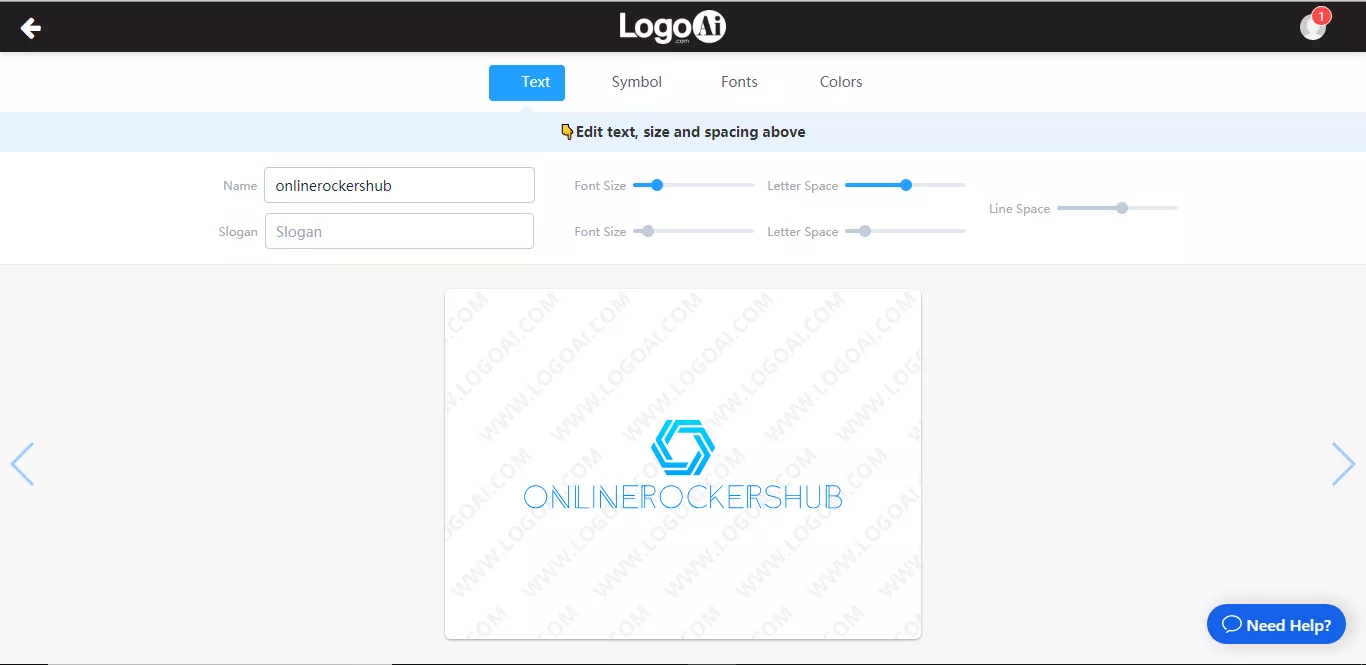
Under the Text section, you can change the Font size, Letter Space, and Line space of your Name and Slogan.
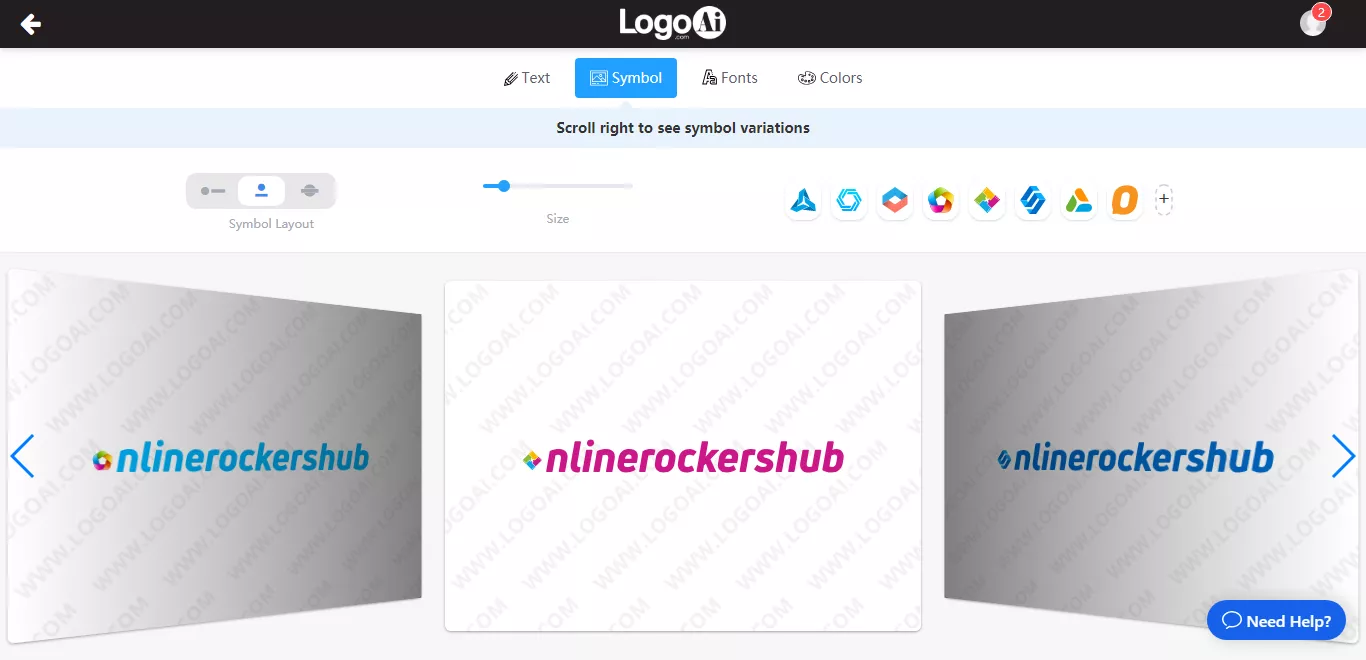
In the Symbols section, you will find options like symbol layout, size, and different icons that you chose in the symbols dialog box.
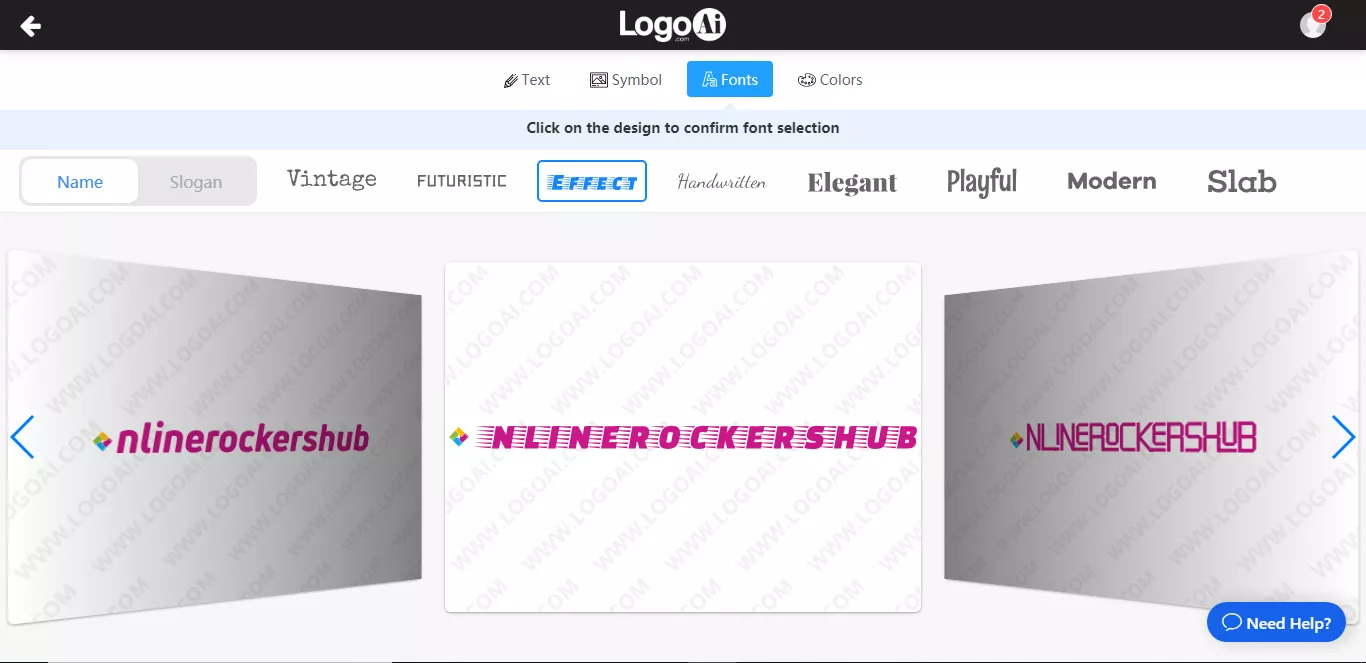
Under the Fonts section, you can try different fonts available for the Business Name and Slogan.
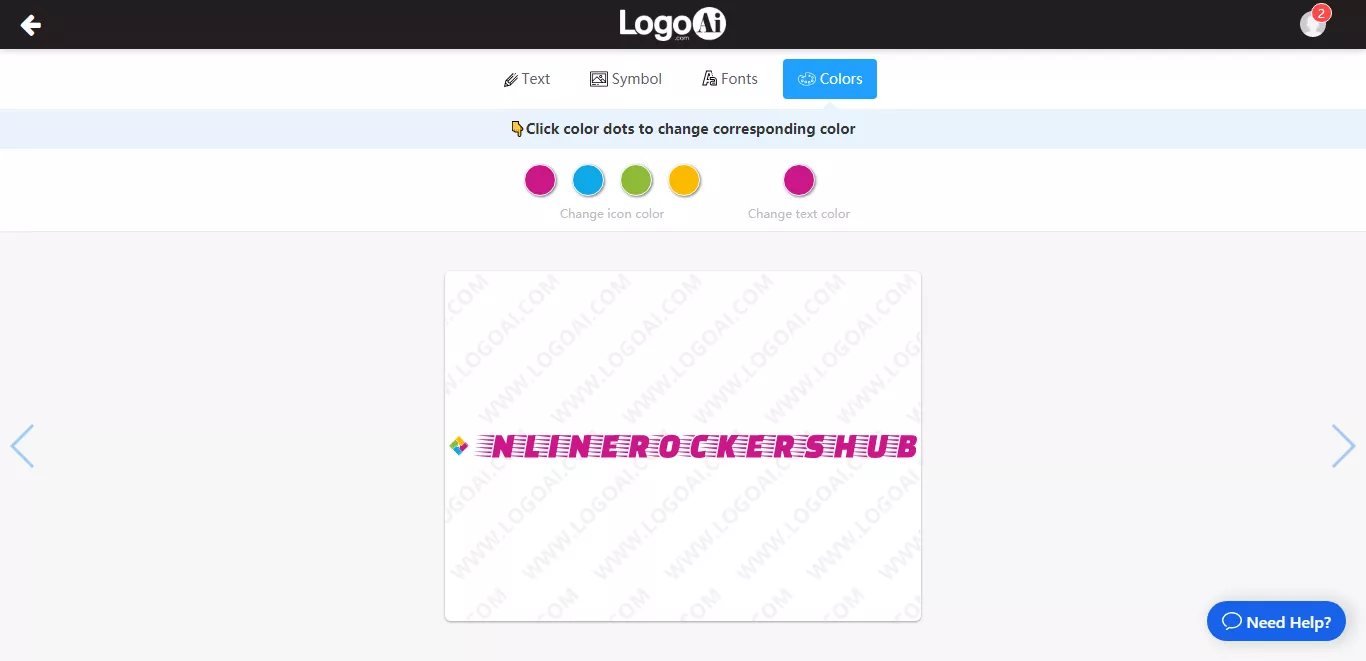
And lastly, choose the color for the icon and text in the Colors section.
If you are satisfied with the design, click the logo and download it. Else, try again for a new logo.
Pricing:
As I mentioned already, only trying out logos is free at LogoAi. If you want to download your logo, you must purchase a membership.
Here is a screenshot of the pricing of various memberships available at LogoAi.
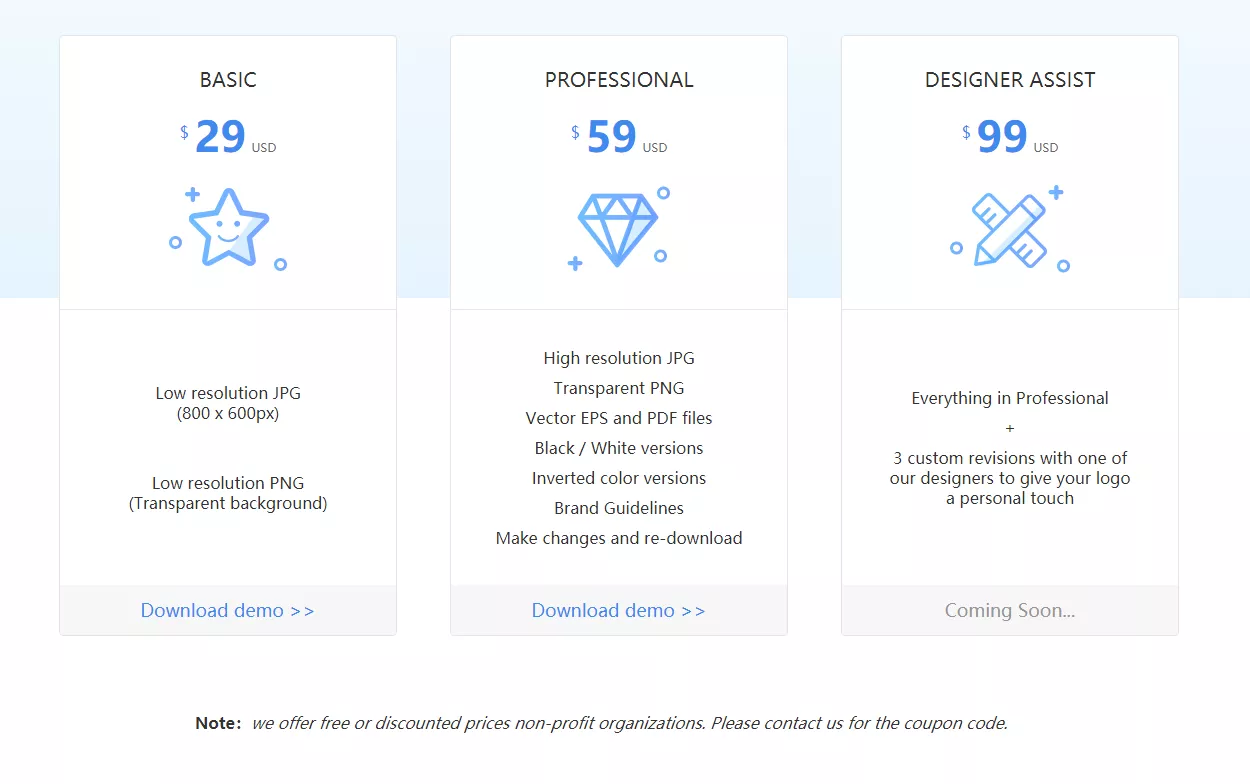
The basic package starts at $29. It would allow you to download a low-resolution JPG (800 x 600 px) with a transparent background.
The professional package costs $59 and allows you to download high-resolution JPG, vector EPS, PDF files, black-and-white inversion, and brand guidelines. You can also make some changes to your logo design and re-download it.
And the last package is the Designer assist. It costs around $99 and would allow you everything available in the professional package. Apart from that, you can make 3 custom revisions, and one of their LogoAi designers will give you a finishing touch.