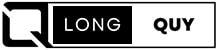Android emulators are software applications that mimic the Android operating system, allowing you to run Android apps and games on your PC. They are popular among developers for testing their apps and games across different devices and screen sizes.
Additionally, Android emulators are a fantastic tool for users who want to enjoy their favorite mobile applications on a larger screen without the limitations of a mobile device.
In this article, we will explore the best Android emulators for PC and Mac, allowing you to make an informed choice and enhance your digital experience.
Contents
The best Android emulators for PC
Now, let’s explore some of the best Android emulators available for your PC.
1. BlueStacks
BlueStacks stands out as the top choice among users searching for the best Android emulator for PC. This versatile emulator is compatible with both Windows and Mac, offering a plethora of features designed to enhance your gaming experience.
BlueStacks boasts several key features that set it apart:
- Keymapping Tool: Customize your control schemes for a seamless gaming experience.
- Instance Manager: Run multiple game instances simultaneously, increasing your gaming efficiency.
- Eco Mode: Reduce resource consumption while playing demanding games, optimizing performance.
- Certified GDPR Compliance: Rest easy knowing your data is secure with BlueStacks.
The most recent iteration, BlueStacks 5, is the fastest and lightest version yet, ensuring high-performance gaming even on lower-end devices. This update addresses previous concerns of bloat, especially on less powerful hardware. Join the global community of over 500 million gamers and experience BlueStacks for yourself.
BlueStacks Features:
- Multi-Game Support: Play multiple games at once.
- Android 11 Support: Stay up-to-date with the latest Android version.
- Real-Time Action Recording: Record and replay your actions in real-time.
- Native Gamepad Support: Enjoy a controller-friendly experience.
- Performance Modes: Optimize your gaming experience with various modes.
- Compatibility: Available for Windows 10 (version 1903 and above), Windows 11, and Mac.
- High FPS: Achieve up to 240 FPS for smoother gameplay.
System Requirements:
- Intel/Nvidia/ATI, Onboard or Discrete GPU with benchmark score >= 750
- Minimum 4GB RAM
- Compatible with Android 9, 10, 11, 12, 13, and the latest Android versions
BlueStacks offers excellent customer support through email, chat, Reddit, Discord, and various social media channels. Additional features include multi-touch support, ARM support, battery status monitoring, and compatibility with Windows and macOS. Plus, you can enjoy a lifetime free trial of this exceptional Android emulator for PC. Experience the best in Android gaming with BlueStacks.
| Pros | Cons |
|---|---|
| 1. Excellent Performance | 1. Limited Compatibility with Older Systems |
| 2. Wide Game Compatibility | 2. May Require a High-End PC |
| 3. Customizable Controls | 3. Some Bloat in Previous Versions |
| 4. Multi-Game Support | 4. Resource-Intensive on Low-End PCs |
| 5. Instance Manager for Efficiency | 5. Occasional Compatibility Issues |
| 6. Real-Time Action Recording | |
| 7. Native Gamepad Support | |
| 8. Certified GDPR Compliance | |
| 9. Active Customer Support Channels | |
| 10. High FPS Gaming Support | |
| 11. Lifetime Free Trial |
2. LDPlayer

What sets LDPlayer apart is its remarkable flexibility, even on lower-end devices. It imposes minimal storage requirements, making it a superb choice for running demanding games smoothly on your computer. LDPlayer’s customizable settings cater to various computer configurations, ensuring a seamless gaming experience.
Notable features include keyboard mapping and keyboard macros, simplifying controls and enhancing gameplay. The multi-instance sync feature empowers players to create multiple instances of the same game, further enriching their gaming experience.
Language diversity is another strong suit of LDPlayer, ensuring that users from all backgrounds can navigate the emulator effortlessly.
Key Features:
- App Selection: Access a wide range of Android games and apps from the pre-installed LDStore or Google Play.
- Automatic Game Management: LDPlayer simplifies game organization and management.
- Custom Controls: Enjoy tailored controls with keyboard and mouse support.
- Multi-Game Mode: Run several games simultaneously for multitasking convenience.
- Advanced Features: Benefit from Function Instruction, Virtual Phone Models, Device Optimization, Network Bridging, Gamepad Support, Data Recovery/Backup, and Game Troubleshooting.
- Popular Game Compatibility: Play renowned games like Arknights, Garena Free Fire, 5th Anniv, Ragnarok X, Bang Bang, Clash of Clans, and more.
System Requirements:
- Graphics: NVIDIA GeForce, Intel, or AMD Processor x86/x64
- RAM: Minimum 2GB
- OS: Compatible with Windows XP XP3 / Win7 / Win8 / Win8.1 / Win10
- Android Version: Runs on Android 3.0, 4.0, 9.0, or above
- Customer Support: Reach out for assistance via Email
Additional Specifications:
- Multi-Touch Support: Yes
- ARM Support: Yes
- Battery Status: Yes
- Supported Platforms: Windows
- Free Trial: Enjoy a lifetime of free usage.
Experience the unparalleled performance of LDPlayer, the best Android emulator for PC, as you delve into your favorite mobile games and apps seamlessly. With LDPlayer, the gaming world is at your fingertips.
| Pros | Cons |
|---|---|
| 1. Popular and Trusted: LDPlayer is widely recognized and stands as the second most popular emulator worldwide. | 1. Limited Platform Availability: Currently available only for Windows. |
| 2. Top Android Emulator in SEA: Considered the best and fastest Android emulator in South East Asia’s gaming market. | 2. No Support for macOS or Linux: Limited to Windows operating systems. |
| 3. Free to Use: Allows players to run mobile games and apps on PC at no cost. | 3. Limited RAM Requirement: Minimum 2GB of RAM may be a constraint for some users. |
| 4. Low Storage Requirement: Does not consume much storage space on your device. | 4. No Mobile Device Simulation: Does not replicate the full mobile device experience. |
| 5. Adjustable Settings: Offers flexibility for various computer configurations, ensuring smooth gameplay. | 5. No iOS Emulation: Limited to Android apps and games only. |
| 6. Advanced Features: Keyboard mapping, macros, and multi-instance sync enhance control and gameplay. | |
| 7. Multi-Language Support: Provides instructions in multiple languages for user convenience. | |
| 8. Extensive App Store: LDStore offers a wide selection of Android apps and games. | |
| 9. Customer Support: Users can reach out for assistance via Email. | |
| 10. Lifetime Free Trial: Enjoy a lifetime of free usage. |
3. NoxPlayer

NoxPlayer stands out as one of the original Android emulators and continues to maintain its popularity today. It runs on Android 9 in beta at the time of writing, showcasing the developers’ dedication to staying up-to-date. The installation process is straightforward, with the only caveat being to decline any optional offers during setup. Once configured, simply log into Google Play and begin using the emulator for your needs.
NoxPlayer was at the forefront of introducing features like keyboard mapping. You’ll find a familiar toolbar along the right side of the window, a standard feature in many Android emulators today. Additionally, NoxPlayer enables users to capture screenshots, record videos, and perform various other tasks seamlessly. In our testing, NoxPlayer adeptly handled our test games without significant issues.
The primary NoxPlayer version continues to run on Android 7.1, offering excellent stability. However, the Android 9 beta excels when it comes to more graphics-intensive games. Notably, there’s also a Mac version, making NoxPlayer an attractive choice for Mac users seeking the best Android emulator.
Key Features:
- Effortless Keyboard Mapping: NoxPlayer simplifies keyboard mapping with a single click, offering a seamless gaming experience.
- Default Macro Recorder: The emulator comes with a built-in macro recorder for recording complex operations.
- Superior User Experience: NoxPlayer provides an exceptional user experience and delivers superior performance.
- Additional Features: Customize Your Game, Play Different Games Simultaneously, Multi-Drive, and Script Recording.
System Requirements:
- Graphics: NVIDIA and AMD
- RAM: Minimum 1.5GB
- OS: Compatible with Windows XP SP3 / Win7 / Win8 / Windows Vista / Win10
- Android Versions: Supports Android 5, Android 7, 9, or above
- Customer Support: Access support via Phone and Email
Additional Specifications:
- Multi-Touch Support: Yes
- ARM Support: Yes
- Battery Status: Yes
- Supported Platforms: Windows, Android, and iOS
- Price: Various plans available, starting at $14.49 per month.
- Free Trial: Enjoy a lifetime of free usage with the Basic Plan.
Experience the versatility and performance of NoxPlayer, one of the best Android emulators for PC. Whether you’re an avid gamer or simply looking to run Android apps on your computer, NoxPlayer offers a feature-rich and user-friendly solution.
| Pros | Cons |
|---|---|
| 1. Longevity: NoxPlayer is one of the original Android emulators, proving its reliability and continuous development. | 1. Optional Offers During Installation: Users need to be cautious to decline optional offers during setup. |
| 2. Android 9 Beta: Offers the latest Android 9 beta version, ideal for graphically-intensive games. | 2. Limited Android Version Support: Supports Android 5, 7, 9, or above, potentially excluding some older apps or games. |
| 3. User-Friendly: The installation process is straightforward and user-friendly. | 3. No macOS Version: Lacks a dedicated version for macOS users. |
| 4. Comprehensive Features: Includes keyboard mapping, macro recording, and more for enhanced functionality. | |
| 5. Mac Compatibility: Offers a version for Mac users, expanding its user base. | |
| 6. Stable Performance: Provides stability and competes favorably with other Android emulators. | |
| 7. Multi-Platform Support: Works on Windows, Android, and iOS platforms. | |
| 8. Lifetime Free Basic Plan: Allows users to enjoy a lifetime of free usage with the Basic Plan. |
4. Memu

MEmu ranks as an exceptional program that unquestionably belongs on any list of the best Android emulators for PC. It proudly claims the title of “the most powerful Android emulator,” and that’s a claim I wholeheartedly endorse. MEmu caters to users of all experience levels, whether you’re a beginner or a seasoned emulator enthusiast.
With MEmu, you’re not just getting an emulator; you’re immersing yourself in the Android operating system, as if you were using a tablet right on your PC screen. Direct access to the Play Store streamlines the experience, mirroring the familiarity of an Android tablet. After signing in with your Google account, you’ll find it’s as easy as selecting the apps you want to install, and they’ll be up and running in no time.
For users like me who revel in customizations, MEmu is an absolute powerhouse. It empowers you to fine-tune performance settings, which is a boon if your system resources are limited. Additionally, you can tweak the render mode, create personalized keyboard shortcuts, set key mappings, spoof your GPS location, manually install Android apps (bypassing the app store), simulate screen shaking, automate mouse and keyboard actions, screen recording, and much more.
MEmu doesn’t stop there; it offers one-click toggles for activating root mode, optimizing GPU memory, enabling ASTC cache, 120 fps mode, and a plethora of other enhancements.
It’s important to note that certain advanced features, such as ad removal, theme customization, and dock personalization, are reserved for paying users.
Key Features:
- Keyboard Mapping Options: Enhance your gaming experience with a wide range of keyboard mapping options.
- Virtualization Option: Offers virtualization to optimize performance.
- Dedicated Keyboard Settings: Customized keyboard settings for a seamless gaming experience.
- Enhanced UI Design: Features a new UI design for an improved user experience, upgraded core engine, efficient optimization, and performance management.
System Requirements:
- Processor: Intel/Nvidia/ATI with a PassMark score > 750 (Onboard or Discrete controller)
- RAM: Minimum 2GB
- OS: Compatible with Android 7 or above
- Customer Support: Access support via Email and Contact Form
Additional Specifications:
- Multi-Touch Support: Yes
- ARM Support: Yes
- Battery Status: Yes
- Supported Platforms: Android, iOS, Windows, and Mac
- Price: Various plans available, starting at $2.99 per month.
- Free Trial: Enjoy a lifetime of free usage with the Basic Plan.
MEmu offers an exceptional Android emulation experience with unparalleled customization options. Whether you’re into gaming or app testing, MEmu is your go-to emulator, making it a standout choice among the best Android emulators for PC.
| Pros | Cons |
|---|---|
| 1. Powerful Performance: MEmu is touted as “the most powerful Android emulator,” offering exceptional performance. | 1. Paywall for Advanced Features: Some advanced features are restricted to paying users. |
| 2. User-Friendly: Suitable for users of all levels, from beginners to experienced emulator enthusiasts. | 2. Limited Operating System Compatibility: Supports Android 7 and above, potentially excluding older apps. |
| 3. Full Android OS Experience: Provides the complete Android OS on your PC, including direct access to the Play Store. | 3. No macOS Version: Lacks a dedicated version for macOS users. |
| 4. Extensive Customization: Offers a wide array of customization options, from performance tuning to key mapping and more. | 4. Minimum System Requirements: Requires a PassMark score > 750 for the processor, which may be demanding for some systems. |
| 5. One-Click Toggles: Simplifies complex operations with one-click toggles for various enhancements. | |
| 6. Multi-Platform Support: Works on Android, iOS, Windows, and Mac platforms. | |
| 7. Free Basic Plan: Provides a lifetime free Basic Plan for users on a budget. |
5. Genymotion

If you’re an Android developer seeking the best Android emulators for PC to efficiently test your Android apps within a Windows environment, Genymotion should be at the top of your list. This popular Android virtual device is particularly favored among developers. Genymotion offers the flexibility of running offline via a Windows application or in the cloud through a web browser.
What sets Genymotion apart is the wide array of options it provides. You can select your Android platform, ranging from Android 4.1 to the latest Android build, catering to your specific testing needs. Additionally, you have the option to install the Google Play Store by choosing your preferred GApps package.
However, it’s important to note that Genymotion is primarily geared towards app development and testing, so it may not support gaming titles like Call of Duty or PUBG.
One of Genymotion’s standout features is its seamless integration with Android Studio on your Windows computer, streamlining the app development process across various Android versions and platforms.
Key Features:
- High Definition Pixel Compatibility: Offers superior clarity on your PC screen.
- Secure Virtual Environment: Ideal for testing products in a secure virtual space.
- Webcam Integration: Utilize your desktop webcam as a video source for screencast recording.
- Extensive Device Emulation: Capable of emulating over 3000 Android device configurations, including Android versions and screen sizes.
- Strong Sensors: Features robust sensors like GPS and multi-touch.
- Versatile Functionality: Offers compatibility, user context and action simulation, automation, time-saving capabilities, performance, scalability, and choice.
System Requirements:
- Graphics: NVIDIA or AMD GPUs
- RAM: Minimum 4GB
- OS: Compatible with Android 4.4 or above
- Customer Support: Access support via Chat and Contact Form
Additional Specifications:
- Multi-Touch Support: Yes
- ARM Support: Yes
- Battery Status: Yes
- Supported Platforms: Windows, Linux, and Mac
- Price: Various plans available, starting at $0.50 per hour and device.
- Free Trial: Enjoy a 30-day free trial to explore its features.
Genymotion is the go-to solution for Android developers seeking a robust emulator to test their apps across multiple Android versions within a Windows environment. Its versatility and integration capabilities make it an indispensable tool for app development and testing.
| Pros | Cons |
|---|---|
| 1. Ideal for Developers: Genymotion is an excellent choice for Android developers seeking a versatile emulator for app testing. | 1. Limited Gaming Support: Not suitable for playing graphics-intensive games like Call of Duty or PUBG. |
| 2. Flexibility: Offers both offline usage via a Windows app and cloud-based operation through a web browser, providing users with flexibility. | 2. App-Centric: Primarily designed for app development and testing, potentially lacking features for general users. |
| 3. Android Version Variety: Supports a wide range of Android versions from Android 4.1 to the latest build, catering to diverse testing needs. | 3. Pay-Per-Use Model: Charges apply for usage, starting at $0.50 per hour and device, which may not be cost-effective for all users. |
| 4. Google Play Store Integration: Allows users to install the Google Play Store, enhancing app accessibility and functionality. | |
| 5. Android Studio Integration: Seamlessly integrates with Android Studio, streamlining the app development and testing workflow. | |
| 6. Comprehensive Feature Set: Offers high-definition pixel compatibility, secure virtual environments, webcam integration, extensive device emulation, strong sensors, and versatile functionality. | |
| 7. Multi-Platform Support: Compatible with Windows, Linux, and Mac, ensuring accessibility across various operating systems. | |
| 8. 30-Day Free Trial: Provides a 30-day free trial for users to explore and evaluate its features before committing. |
6. PrimeOS

PrimeOS offers an Android emulation experience that’s comparable to Bliss OS. This emulator requires installation as a partition on your hard drive, which may seem complex at first, but there’s an installer EXE available to simplify the process. Once set up, you can easily boot into PrimeOS, creating a seamless transition into the Android environment.
Functionally, PrimeOS closely resembles Bliss OS, providing you with a full-fledged Android-powered desktop experience. You can even access the Google Play Store, ensuring compatibility with a vast range of apps and games. PrimeOS also caters to gamers with features like keyboard and gamepad support, script recording, and more. While it performed well in our testing, some minor issues may have been related to the older hardware on my test PC.
The stable version of PrimeOS is based on Android 7, and there are beta versions available for Android 11 builds, which offer more recent Android features. However, please keep in mind that beta versions may come with additional bugs and issues. PrimeOS is available for free, but it’s essential to be prepared to learn about partitioning during the installation process.
Key Features:
- One-Click Dual Boot: Easily set up dual boot functionality using the PrimeOS installer.
- Enhanced Gaming Experience: Combines the Android ecosystem with a system interface, providing an exceptional gaming experience.
- High Performance: Offers superior performance compared to budget Windows systems.
- Productivity Features: Supports multitasking, Android app compatibility, device management, security, and is productive for students.
System Requirements:
- Graphics: Nvidia GeForce GTX 1060 or AMD Radeon RX 580
- RAM: Minimum 4GB
- OS: Compatible with 64-bit Windows 7 or later
- Android Versions: Runs on Android 7, Android 11, or above
- Customer Support: Access support via Email, Phone, Chat, and Contact Form
Additional Specifications:
- ARM Support: Yes
- Battery Status: Yes
- Supported Platforms: Windows
- Free Trial: Enjoy a lifetime of free usage.
PrimeOS is an appealing choice for users seeking an Android emulator that can be installed as a partition on their PC. While it may require a bit of familiarity with partitioning, it offers a smooth Android experience and is suitable for both gaming and productivity tasks.
| Pros | Cons |
|---|---|
| 1. Dual Boot Convenience: PrimeOS allows for dual booting with a straightforward installation process, creating a seamless transition between your PC and Android. | 1. Partitioning Complexity: The need to install as a partition may initially seem complex, requiring users to understand the partitioning process. |
| 2. Full Android Desktop: Provides a complete Android-powered desktop experience, including access to the Google Play Store for app compatibility. | 2. Minor Compatibility Issues: While generally stable, some minor issues may arise, especially on older hardware configurations. |
| 3. Gaming-Focused Features: Offers gaming-friendly features like keyboard and gamepad support, script recording, and more. | 3. Beta Version Caveats: The Android 11 beta version may contain bugs and issues typical of beta releases. |
| 4. Android Version Options: Supports both Android 7 in the stable version and Android 11 beta, catering to users’ preference for Android versions. | |
| 5. High Performance: Provides excellent performance, especially when compared to budget Windows systems. | |
| 6. Productivity Features: Offers multitasking support, Android app compatibility, device management, security, and is conducive to student productivity. | |
| 7. Lifetime Free Usage: PrimeOS is available for free with no subscription fees or time limits. |
Which is the fastest Android emulator for PC?
- BlueStacks: BlueStacks is a widely used Android emulator known for its speed and optimization for gaming. It offers features like multi-instance support, keyboard mapping, and good compatibility with a wide range of Android apps and games.
- NoxPlayer: NoxPlayer is another emulator that emphasizes speed and gaming performance. It provides advanced settings for performance optimization, including options to allocate CPU and RAM resources for better performance.
- LDPlayer: LDPlayer is designed for gaming and offers a balance of speed and compatibility. It’s known for its support of high-FPS gameplay, keyboard mapping, and multi-instance support.
- MEmu Play: MEmu Play is known for its performance and customization options. It allows users to allocate CPU and RAM resources, providing flexibility to optimize performance based on their PC’s capabilities.
- PrimeOS: PrimeOS is unique in that it can be installed as a dual-boot option alongside your existing operating system. It is designed to provide a fast and fluid Android experience on a PC, making it suitable for both gaming and general use.
- Genymotion: Genymotion is more focused on app testing and development but offers good performance and support for a wide range of Android versions. It’s popular among developers for its speed and versatility.
What are Android Emulators?
Why Use Android Emulators on PC?
Before we dive into the best Android emulators, let’s understand why you might want to use them on your PC.
- Enhanced Gaming Experience: Play mobile games with the power of your PC, offering better graphics, smoother gameplay, and customizable controls.
- App Testing: Developers can test their apps on various Android devices and versions to ensure compatibility and performance.
- Productivity: Run productivity apps like Microsoft Office or social media apps on your PC for a seamless workflow.
- Multi-Tasking: Use multiple Android apps simultaneously, improving your productivity and multitasking capabilities.
How to Install Android Emulator on PC: A Comprehensive Guide
Step 1: Choose the Right Android Emulator
The first crucial step in installing an Android emulator is selecting the one that suits your needs. There are various Android emulators available in the market, but some of the most popular ones include:
- Bluestacks: Known for its user-friendly interface and compatibility with a wide range of Android apps.
- NoxPlayer: Offers excellent customization options and performance optimization.
- Memu Play: Ideal for gaming, with support for high FPS and smooth gameplay.
- LDPlayer: Designed for gaming enthusiasts, it provides excellent graphics and compatibility.
Choose the emulator that aligns with your requirements and system specifications.
Step 2: System Requirements
Before installing the chosen emulator, ensure that your PC meets the necessary system requirements. Generally, Android emulators require:
- Operating System: Windows 7/8/10 or macOS.
- Processor: Intel or AMD CPU with virtualization technology.
- RAM: Minimum of 2GB (4GB or more recommended).
- Storage: At least 5GB of free space.
- Graphics: A dedicated graphics card is preferable for gaming.
Step 3: Download and Install the Emulator
Once you’ve chosen an emulator and confirmed your system meets the requirements, proceed with the following steps:
- Visit the official website of the selected emulator.
- Download the installer for your operating system (Windows or macOS).
- Run the installer and follow the on-screen instructions to install the emulator.
- After installation, launch the emulator.
Step 4: Initial Emulator Setup
Upon launching the emulator for the first time, you’ll need to perform the initial setup, which includes:
- Signing in with your Google account.
- Setting up your emulator preferences, including screen resolution and device model.
- Configuring any additional settings, such as keyboard mapping for gaming.
Step 5: Install Android Apps
With your emulator up and running, you can now install Android apps and games:
- Open the Google Play Store within the emulator.
- Search for your desired apps or games.
- Click “Install” to download and install them on your virtual Android device.
Step 6: Enjoy Your Android Experience on PC
Congratulations! You’ve successfully installed an Android emulator on your PC and are now ready to explore the vast world of Android apps and games from the comfort of your computer.
FAQs
1. Are Android emulators safe to use on my PC?
- Yes, reputable Android emulators are safe to use. Stick to well-known sources and keep your emulator updated.
2. Can I use Android emulators on a Mac computer?
- Some Android emulators are compatible with Mac, such as Bluestacks and NoxPlayer. Check the emulator’s website for Mac versions.
3. Are Android emulators legal?
- Yes, using Android emulators for personal use is legal. However, be cautious about copyright infringement when using copyrighted apps or games.
4. Can I run multiple instances of an Android emulator on my PC?
- Yes, many emulators support running multiple instances, allowing you to use multiple apps simultaneously.
5. How can I improve the performance of my Android emulator?
- You can enhance performance by allocating more CPU, RAM, and GPU resources to the emulator in its settings.