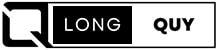If you’re a Spotify enthusiast, you’ve probably found yourself in a situation where your queue becomes cluttered with songs you no longer want to listen to. Fret not, as we’re here to guide you on how to clear your queue on Spotify seamlessly. This step-by-step guide will help you regain control of your music listening experience. So, let’s dive right in!
Contents
- QUICK ANSWER: How to clear spotify queue
- Viewing Your Queue on Spotify
- How to Clear Your Spotify Queue on Android, iPhone, and iPad
- How to Clear Your Queue on Spotify (Desktop and Web Player)
- How do I see queued songs on Spotify?
- Additional Tips and Tricks
- FAQs About How to clear spotify queue
- Conclusion: How to clear queue on spotify
QUICK ANSWER: How to clear spotify queue
If you’re looking for a quick answer on how to clear your Spotify queue, here it is:
- Desktop (Windows or Mac):
- Open Spotify.
- Click the “Queue” button (three horizontal lines with a play icon) in the bottom-right corner.
- Click the “Clear” button at the top of your “Next In Queue” list.
- Mobile (Android, iPhone, or iPad):
- Open the Spotify app.
- Access the playback options.
- Tap the queue icon (usually in the bottom-right corner).
- Remove individual songs by tapping the round icon next to them and selecting “Remove,” or clear all manually added songs using the “Clear Queue” button at the top of the queue.
Viewing Your Queue on Spotify
To manage your queue effectively, you first need to know how to view it. The queue button on Spotify is represented by a list of songs, resembling three horizontal lines with a right-facing triangle in the top left corner.
- On Android and iOS: You’ll find the queue button most easily on the play screen. When you have a song playing in full-screen mode, the queue button appears in the bottom right corner, just below the media controls.
- On Desktop and Web Player: The queue button is always present in the playback bar at the bottom of the interface, located to the right of the media controls and near the volume slider.
After clicking or tapping the queue button, you’ll have access to your queued-up songs.
How to Clear Your Spotify Queue on Android, iPhone, and iPad

- Open Spotify: Launch the Spotify mobile app on your Android device, iPhone, or iPad. Sign in to your Spotify account if you’re not already signed in.
- Access the Playback Options: If you’re currently playing music, you’ll see the playback options at the bottom of the screen. Tap on it to expand the menu.
- Open the Queue: In the expanded playback menu, you’ll find the queue icon, typically located in the bottom-right corner. Tap on this icon to access your Spotify queue.
- Remove Individual Songs: To remove specific songs from your queue, tap the round icon next to the song(s) you want to remove. This will select the song(s) for removal.After selecting the song(s), tap the “Remove” button, usually located at the bottom of the menu. This will remove the selected song(s) from your queue.
- Clear All Songs: If you want to clear all manually added songs from your queue, look for the “Next In Queue” section at the top of your queue list. Next to this category title, you’ll find the “Clear Queue” button. Tap it to remove all manually added songs from your queue.
Once you’ve cleared your queue, you can start adding new songs or playlists to enjoy uninterrupted music. If there are no songs left in your queue, Spotify will stop playing the current queue.
How to Clear Your Queue on Spotify (Desktop and Web Player)

Clearing your queue follows the same steps on both the desktop app and web player:
- Open Spotify: Launch the Spotify desktop app on your Windows PC or Mac computer. If you haven’t already, sign in to your Spotify account.
- Access Your Queue: Look for the “Queue” button in the bottom-right corner of the Spotify interface. It’s represented by three horizontal lines with a small play icon in the top-left corner. Click on it.
- Clear the Queue: Once you’re in the queue section, you’ll see a list of songs lined up to play next. To clear the entire queue, click the “Clear” button, usually located at the top of your “Next In Queue” list.If you’re using the Spotify web player, it may ask you to confirm your choice. Select “Yes” to confirm.
- Done: Your Spotify queue is now empty, and you can start adding new songs or playlists to it.
How do I see queued songs on Spotify?
Additional Tips and Tricks
Creating a Fresh Queue
Now that you’ve cleared your Spotify queue, you might want to start fresh by adding new songs or playlists. To do this, navigate to your library or search for your favorite songs and albums. Once you find a track you want to add to your queue, simply click the three dots next to the song title and select “Add to Queue.”
Shuffle Play
If you prefer a randomized listening experience, consider using the “Shuffle Play” feature. This option allows Spotify to play songs from your library in a random order. To enable it, go to your queue and tap the “Shuffle Play” button.
Voice Commands
For hands-free control of your Spotify queue, you can use voice commands if you have a voice-activated device. Simply say, “Hey, Spotify, clear my queue,” and Spotify will follow your command, making the process even more convenient.
FAQs About How to clear spotify queue
What is a queue on Spotify?
A queue on Spotify refers to a list or sequence of songs that are lined up to play in a specific order. When you add songs to your queue, it means those songs will be played next in the order they were added, immediately following the currently playing track. In essence, the queue allows you to customize your listening experience by specifying which songs or tracks you want to hear in a particular order without creating a formal playlist.
Can I clear my queue offline?
Yes, you can clear your queue even when offline. The changes will sync when you reconnect to the internet.
Does clearing my queue affect my listening history?
No, clearing your queue doesn’t impact your listening history or recommendations.
Conclusion: How to clear queue on spotify
Clearing your Spotify queue is a straightforward process that can help you maintain a fresh and enjoyable listening experience. Whether you want to remove individual songs or clear the entire queue, Spotify provides user-friendly options to cater to your preferences. With these simple steps and tips, you can now take full control of your music queue on Spotify.
Remember, the key to a seamless Spotify experience is not just about managing your queue but also discovering new music, creating playlists, and exploring the vast world of music available on the platform.
So, go ahead and clear your Spotify queue with confidence, knowing that you can easily create the perfect soundtrack for any moment in your life.