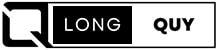In today’s digital age, social media has become an integral part of our lives. Facebook, being one of the pioneers in this domain, has enabled individuals and businesses to connect, share, and engage with their audience on a global scale. However, there comes a time when you might consider deleting your Facebook page.
Whether it’s due to rebranding, shifting priorities, or other reasons, understanding the process and its implications is crucial. In this guide, we’ll walk you through the steps of properly deleting a Facebook page while exploring alternative options, ensuring you make an informed decision tailored to your needs.
Contents
Quick Steps for Deleting a Facebook Page
Deleting a Facebook page involves a few straightforward steps:
- Log in to Facebook: Access your account using your credentials.
- Navigate to Your Facebook Page: Select the page you want to delete.
- Access Page Settings: Go to the settings menu for that page.
- Enter the “Remove Page” Section: Click the “Edit” button in the “Remove Page” section.
- Choose to Permanently Delete: Select the option to “Permanently delete” the page.
- Confirm Your Choice: After reviewing your decision, click “Delete page” to finalize.
It’s important to note that only users with admin access can delete a Facebook page.
How Do You Delete a Facebook Profile?
It’s important to distinguish between a Facebook page and a profile. A profile is a personal account, while pages serve marketing and promotional purposes. Deleting your profile results in the removal of all pages you manage, along with your posts and media. Deactivating your account offers a temporary break without losing data, whereas deleting an account is a permanent action.
Should You Delete, Merge, or Hide Your Facebook Page?
Before proceeding with deletion, consider your reasons. Is the page outdated, irrelevant, or difficult to manage? Are there similar or duplicate pages? Deleting a page is permanent and irreversible, with a 14-day window for recovery. If uncertainty lingers, explore alternative options like merging similar pages or hiding the page temporarily.
Alternatives to Page Deletion
- Merging Pages: Combine pages serving similar purposes to consolidate your presence.
- Hiding Pages: Temporarily remove a page from public view for improvements or adjustments.
How to Delete a Facebook Page on Desktop
Follow these steps to delete a page from a computer:
1- Log in to Facebook: Use your admin credentials to access the platform.
2- Navigate to Your Pages: Find the “Pages” section in the left-hand menu.

3- Select Your Page: Click on the page you want to delete.
4- Access Page Settings: Click “Settings” in the upper right corner.

5- Find “Remove Page”: Scroll to the “Privacy” section and click “Facebook Page information”.

6- Delete the Page: Click on “Deactivation and deletion” will bring up “Deactivate Page” or “Delete Page” option panel click on the options you want to do then click “Continue”

How to Delete a Facebook Page on Mobile
If you’re using a mobile device, follow these steps:
1- Open the Facebook App: Log in to your account.
2- Access the Menu: Tap the three horizontal lines in the lower right corner.

3- Navigate to Your Pages: Find the “Pages” option in the menu.
4- Select Your Page: Choose the page you want to delete.
5- Access Page Settings: Tap the gear icon in the top right corner.
6- Open “General” Settings: Tap “General” and find the “Remove Page” section.

7- Delete the Page: Confirm your choice to delete.
What to Do Before Deleting a Facebook Page
Before deleting a page, consider the following:
- Download Page Data: Access “Settings,” navigate to “General,” and download your page data.
- Understand the Consequences: Deleting a page removes all content, interactions, and reviews.
- Alternative Options: Explore merging or hiding pages as alternatives to deletion.
In conclusion, the decision to delete a Facebook page should be made after careful consideration of its relevance and your goals. While deletion is irreversible, alternatives like merging or hiding pages offer flexibility. Remember to download your page data and understand the impact before proceeding.
See Facebook’s Help Center for additional information.