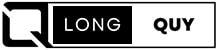In an increasingly digital and globalized economy, the importance of seamless cross-border payments has never been more pronounced. A Payoneer bank account stands at the forefront of this financial revolution, offering freelancers, businesses, and marketplaces a robust platform for managing international transactions and fostering global growth. By enabling users to easily open a US bank account, Payoneer not only simplifies the process of receiving payments from abroad but also unlocks a universe of opportunities to expand their operations globally.
As this article unfolds, it will guide readers through the comprehensive process of Payoneer bank account setup, from registration to verification, and expand on how to configure these accounts for multiple currencies. It will delve into the steps involved in adding and managing a virtual bank account in the USA through Payoneer, highlighting the system’s flexibility in handling Amazon commissions and easing the flow of payments from clients and marketplaces worldwide. Subsequent sections will further explore the Payoneer bank account fees, limits, and security measures, ensuring that users can navigate the Payoneer ecosystem with confidence and ease.
Contents
- Understanding Payoneer’s Global Payment Service
- Step-by-Step Guide to Setting Up Your Payoneer Account
- Adding Your Bank Account to Payoneer
- Configuring Bank Accounts for Multiple Currencies
- Leveraging Payoneer for Amazon Commissions
- Receiving Payments from Clients and Marketplaces
- Understanding the Verification Process
- Using Payoneer’s Mobile App to Manage Bank Accounts
- Conclusion
- FAQs
Understanding Payoneer’s Global Payment Service
Payoneer’s Global Payment Service revolutionizes how businesses and freelancers manage cross-border payments, leveraging an extensive network that supports operations in over 200 countries and territories. This innovative service offers the following key features:
- Multi-Currency Support: Payoneer allows users to hold funds in over 30 currencies and execute transactions in more than 70 currencies. This feature is particularly beneficial for businesses that operate globally, enabling them to manage international cash flows efficiently.
- Local and International Transfers: Users can receive payments through various methods including local bank transfers, international wire transfers, and domestic wire transfers in selected regions. This flexibility ensures that businesses can receive payments just like a local company in many parts of the world.
- Receiving Accounts: Payoneer provides users with local receiving accounts in currencies such as USD, EUR, GBP, and more, each with unique bank details. These accounts are primarily for receiving funds and cannot be used to send funds, ensuring a clear separation of incoming and outgoing money flows.
In terms of security and compliance, Payoneer employs advanced encryption and fraud detection technologies to protect user transactions and adheres to stringent global regulatory standards, including AML and KYC. This commitment to security builds trust and reliability, distinguishing Payoneer from other payment platforms.
The service’s user-friendly interface simplifies account management, allowing users to navigate their accounts effortlessly, which is essential for quick and effective financial transactions. Payoneer’s competitive edge is further sharpened by its lower transaction fees and high-security measures compared to alternatives like PayPal, making it a preferred choice for major global companies such as Google and Amazon.
Furthermore, Payoneer’s Global Payment Service is designed with the needs of affiliate marketers in mind, offering seamless collection of commissions in various currencies. This feature, combined with the ability to easily convert and withdraw funds to local bank accounts in over 190 countries, provides unparalleled convenience for users looking to expand their reach and streamline their operations globally.
Step-by-Step Guide to Setting Up Your Payoneer Account
To set up your Payoneer account and start harnessing the benefits of a comprehensive global payment service, follow these structured steps:
Initial Sign-Up Process
- Visit the Official Payoneer Website: Open your web browser and go to Payoneer’s website.
- Registration: Click on ‘Register’ to initiate the account setup. You will be prompted to choose between an ‘Individual’ or ‘Business’ account based on your needs.
- Account Information:
- Enter your full name, email address, and date of birth—ensure these details match your ID card.
- Provide a strong password and set a security question for account recovery purposes.
- Identification Verification:
- Upload a clear copy of your ID card. Ensure the name and date of birth on your ID match the details you provided earlier.
- Fill in your full residential address and phone number, which may be used for verification.
Bank and Financial Details
- Bank Account Information:
- Enter the type of your bank account, select the currency, and provide the name of your bank.
- Input your account name and bank account number—make sure the account is in your name as per the ID card.
- Service Selection:
- Choose the services you are interested in, such as ‘I’m a Freelancer, Agency, and Service Providers’ and ‘I’m looking to get paid by international clients or freelance marketplaces’.
- Select the appropriate monthly sales volume that best describes your business.
Submission and Confirmation
- Terms and Conditions: Carefully read and accept Payoneer’s terms and conditions to proceed.
- Submit Your Application: Once all fields are correctly filled, submit your application for approval.
- Account Activation:
- After submission, you will typically receive an email within three business days, confirming the review and activation of your account.
- If you registered using a promotional link, look out for any bonuses, such as a $50 sign-up bonus, which may be credited to your account.
By following these steps, you can efficiently set up your Payoneer account, linking it to services like Fiverr or Amazon Associates for receiving international payments and managing your finances globally.
Adding Your Bank Account to Payoneer
To efficiently add your bank account to Payoneer for withdrawal purposes, follow these detailed steps to ensure a smooth setup:
Accessing the Bank Accounts Section
- Sign In: Log into your Payoneer account.
- Navigate: From the main menu, select ‘Bank accounts’.
- Select Option: Choose ‘Bank accounts for withdrawal’.
Adding a New Bank Account
- Add Bank Account: While in the ‘Bank accounts for withdrawal’ section, click on ‘Add bank account’.
- Account Type Selection: Specify whether the account is yours or a recipient’s. Choose ‘Your accounts’ for personal withdrawals or ‘Recipient accounts’ for paying others.
- Enter Details: Provide your bank’s name, account type, country, currency, and other relevant information.
- Verification of Account Holder: Ensure the account holder’s name matches the name on your Payoneer account for individual accounts or the company name for company accounts.
- Identity Confirmation: Verify your identity by providing your date of birth and Payoneer account password.
Verification and Management of Bank Accounts
- Submit for Review: After entering all required details, submit the information. Payoneer will review the bank account details, usually within three business days.
- Verification Process: Payoneer may use methods like micro-deposits or requesting a bank statement to verify the bank account. If micro-deposits are used, you will need to confirm the deposit amounts in your Payoneer account.
- Managing Bank Accounts:
- Viewing Connected Partners: To see which partners are linked to a bank account, select the bank account and click on ‘Funding sources’.
- Making Withdrawals or Payments: For withdrawals, select the bank account, click ‘Withdraw’, and follow the instructions. For payments to recipients, click ‘Make a Payment’ while viewing the recipient bank accounts and proceed as guided.
- Editing Nicknames: You can add or edit a nickname for easier identification of your bank accounts by clicking the edit icon next to the account nickname field.
- Deleting Bank Accounts: Bank accounts marked as ‘Verifying’ or ‘Verified’ can only be deleted if there are multiple verified accounts. Select ‘Delete account’ from the bank account details to remove it.
By following these steps, you can seamlessly manage your bank accounts through Payoneer, ensuring all transactions are conducted securely and efficiently. Remember, the ability to edit bank account details is restricted once submitted, so review all information carefully before finalizing.
Configuring Bank Accounts for Multiple Currencies
Configuring your Payoneer bank account to manage multiple currencies is a strategic advantage for businesses and marketplaces operating globally. Here’s how you can utilize Payoneer’s Manage Currencies service effectively:
Managing Multiple Currencies
- Conversion and Transfer: With the Manage Currencies service, users can easily convert funds from one balance to another or from one card to another. This is especially useful for businesses that deal in multiple currencies such as USD, EUR, GBP, CAD, AUD, JPY, CZK, PLN, RUB, and VND.
- Cost Efficiency: The service charges a low, flat fee of just 0.5%, making it an economical option for currency management.
- Application for Additional Receiving Accounts: Users can apply for additional receiving accounts in the same currency to streamline their financial operations.
Utilizing Payoneer for E-commerce Platforms
For users leveraging platforms like Amazon for selling products globally, configuring your Payoneer account correctly is crucial:
- Amazon.com/US (USD): Enter your Payoneer USD bank details into your Amazon.com Associates Central affiliate dashboard to start receiving US earnings.
- Amazon.ca/Canada (CAD): Apply for a new currency (CAD) in Payoneer and then enter your Payoneer CAD bank details into your Amazon.ca Associates account to start receiving CAD earnings.
- Amazon Associates UK (GBP): Use the EUR bank details with Amazon affiliates UK, rather than the GBP details provided by Payoneer.
- Amazon.de/.fr/.it/.es/Europe (EUR): Use the EUR bank details with Amazon affiliates DE, FR, IT, ES, rather than the GBP details provided by Payoneer.
- Amazon.co.jp/Japan (JPY): Enter your Payoneer JPY bank details into your Amazon.co.jp Associates account to start receiving JPY earnings.
- Amazon.cn/China (CNY): Enter your Payoneer CNH bank details into your Amazon.cn affiliate account to start receiving CNY earnings.
- Amazon.com.au/Australia (AUD): Enter your Payoneer AUD bank details into your Amazon.com.au Associates account to start receiving AUD earnings.
Additional Functionalities
- Tax and VAT Payments: The Manage Currencies service supports tax and VAT payments where available, adding an extra layer of convenience for business operations.
- In-network Payments: Make in-network payments to suppliers and service providers without any fees, and have funds available in the specific currency billed by the service provider if they use the Pay with Payoneer API to debit the account.
By leveraging these features, businesses and individuals can significantly enhance their operational efficiency and financial management on a global scale.
Leveraging Payoneer for Amazon Commissions
Payoneer is a versatile platform that facilitates the collection of Amazon commissions across multiple international marketplaces. Below is a detailed guide on how Payoneer supports affiliate marketers and sellers in various Amazon regions:
Supported Amazon Marketplaces
- Amazon.com (US)
- Amazon.ca (Canada)
- Amazon.co.uk (UK)
- Amazon.de (Germany)
- Amazon.fr (France)
- Amazon.es (Spain)
- Amazon.it (Italy)
- Amazon.cn (China)
- Amazon.co.jp (Japan)
- Amazon.com.au (Australia)
These marketplaces allow users to integrate their Payoneer accounts seamlessly for receiving affiliate commission payments, enhancing the ease of managing international earnings.
Marketplaces Not Yet Supported by Payoneer
Currently, Payoneer does not support the following Amazon marketplaces:
- Amazon.com.mx (Mexico)
- Amazon.com.br (Brazil)
For affiliates operating in these regions, it is recommended to explore alternative payment solutions or check back for future updates as Payoneer continually expands its services.
Alternative for Amazon India Commissions
For those looking to receive affiliate commissions from Amazon.in (India), Payoneer is not currently an option. However, CueLinks is recommended as an effective alternative for managing these payments. CueLinks provides a streamlined process for Indian affiliates, ensuring they can also benefit from efficient commission withdrawals and transfers.
By utilizing Payoneer for Amazon commissions where available, users can significantly simplify the process of collecting and managing earnings from various international Amazon marketplaces. This not only provides a reliable payment solution but also supports the global expansion of affiliate marketing efforts.
Receiving Payments from Clients and Marketplaces
Receiving payments from clients and marketplaces through Payoneer is streamlined and efficient, catering to freelancers, businesses, and various professionals across industries. Here’s a breakdown of how you can manage incoming payments and enhance your financial operations:
Payment Receipt and Withdrawal Options
- Multi-Currency Transactions: Payoneer account holders can receive payments in multiple currencies, providing flexibility and convenience for global transactions.
- Local Bank Account Details: Users receive local bank account details, enabling them to get paid as if they had a local bank in different countries, which simplifies the payment process for clients and marketplaces.
- Withdrawal Methods:
- Local Bank Transfers: Funds can be directly transferred to the user’s local bank account.
- Payoneer Prepaid Mastercard®: Users can access their funds using the Payoneer card, which can be used for online purchases or at ATMs worldwide.
Payment Request and Processing
- Sending Payment Requests: Users can send payment requests directly to clients via email, which can include multiple payment options like credit/debit card, ACH bank debit, or direct bank transfers.
- Flexible Payment Options: This feature accommodates the preferred transaction methods of different clients, enhancing the ease of payments.
- Automated Tax Payments: For businesses, Payoneer simplifies the management of tax and VAT payments, ensuring compliance and reducing administrative burdens.
Business Growth and Operational Efficiency
- Capital Advance Program: Payoneer offers a Capital Advance program that provides upfront cash based on future receivables, helping businesses to manage cash flow and invest in growth opportunities.
- Exclusive Partners Directory: Account holders benefit from Payoneer’s exclusive partners directory, which includes special deals and discounts, adding value beyond mere transaction processing.
- Integration with Platforms: Payoneer integrates with various platforms, including accounting software, enhancing the efficiency of financial operations and reconciliation processes.
By leveraging these features, Payoneer not only facilitates easy and secure payment processes but also supports the scaling and operational efficiency of global business activities. Whether you are a freelancer needing to process payments from international clients or a business managing payouts from marketplaces, Payoneer’s comprehensive services are designed to meet diverse financial needs.
Understanding the Verification Process
Understanding the verification process is crucial for successfully setting up and maintaining a Payoneer bank account. Payoneer employs a rigorous verification system to ensure the security and integrity of its platform. Here are the detailed steps involved in the verification process:
Document Submission and Requirements
- Initial Document Submission: Users must sign in to their Payoneer account and navigate to the Verification Center found under Settings. Here, they are required to upload documents that may include a government-issued ID, proof of residence, and bank verification documents.
- Acceptable Documents: For proof of address, Payoneer accepts recent utility bills, bank statements, or company verification documents that are no older than three months. When submitting a bank statement, it should clearly show the bank name, full account number, and account holder’s name. Screenshots from online banking are acceptable if they include the website URL.
- Document Quality: Ensure all documents are clear, valid, and not expired. The files should be in JPG, PNG, GIF, TIFF, or PDF format and must not exceed 3MB in size. If using a smartphone camera to take photos of the documents, ensure the flash does not obscure any information.
Verification Steps and Tips
- Uploading Documents:
- Access the Verification Center via Settings.
- Choose the relevant requirement from the list.
- Upload the documents and click SUBMIT.
- A confirmation will appear once the documents are successfully uploaded.
- Checking Document Status:
- To check the status of submitted documents, go to Settings > Verification Center and click on the History tab.
- Payoneer will notify users via email if there are any issues with the documents or if additional information is required.
Company-Specific Verification
- Company Documents: Companies must provide documents that show the legal registered address and the name as it appears in their Payoneer application. This might include utility bills, bank statements, or official company documents.
- Ownership Verification: Companies need to list all ultimate beneficial owners (UBOs) and any parent or holding companies. A company structure document, verified by an accountant or legal representative, should be submitted to confirm ownership details.
This thorough verification process helps protect users from fraud and ensures that all transactions conducted through Payoneer are secure. By adhering to these guidelines, users can expedite their verification process and start utilizing their Payoneer account without delays.
Using Payoneer’s Mobile App to Manage Bank Accounts
Managing your Payoneer bank accounts is straightforward with the Payoneer mobile app, available for both iOS and Android devices. This app provides a versatile platform for handling various banking activities on the go. Here’s how you can utilize the Payoneer mobile app for efficient bank account management:
Accessing and Managing Bank Accounts
- Sign In: Open the Payoneer mobile app and log in with your credentials.
- Navigate to Bank Accounts: Tap on ‘Bank accounts’ from the main menu and select ‘Bank accounts for withdrawal’ to view or manage your accounts.
- Bank Account Operations:
- Add Bank Account: Tap on ‘Add bank account’ to enter new bank account details for withdrawals or to set up recipient accounts for payments.
- Edit Details: Modify existing bank account information or add a nickname for easier identification.
- Remove Bank Account: Select the bank account you wish to delete and confirm by tapping ‘Delete account’ in the bottom right corner.
Features and Functionalities
- Viewing Connected Partners: To see which partners are linked to a specific bank account, select the account and tap on ‘Funding sources’.
- Making Transactions:
- Withdrawals: For withdrawing funds, choose the bank account, tap on ‘Withdraw’, and follow the prompts.
- Payments to Recipients: For payments, navigate to ‘Recipient accounts’, select the account, and tap on ‘Make a Payment’.
Payoneer Card and Additional Services
- Payoneer Card Access: The app links directly to your Payoneer balance, allowing you to manage your digital or physical Payoneer card. This card can be used at ATMs, in stores, or online wherever Mastercard is accepted.
- Track Multiple Accounts and Payments: Keep an eye on transactions and balances across different accounts directly from your mobile device, ensuring you are always informed of your financial status.
The Payoneer mobile app not only simplifies the process of managing your bank accounts but also enhances your ability to perform financial transactions efficiently, whether you are at home or on the move.
Conclusion
Throughout this exploration of setting up and managing a Payoneer bank account, we’ve navigated the comprehensive steps necessary for freelancers, businesses, and global marketplaces to optimize their cross-border transactions and harness the full potential of a digital economy. The journey from registration, through meticulous verification, to configuring multi-currency accounts reveals Payoneer’s pivotal role in streamlining international payments. These capabilities, underscored by the platform’s competitive fees, robust security measures, and integration with major global companies, position Payoneer as a key player in global financial operations, offering users an indispensable tool for expanding their financial horizons.
The significance of understanding and leveraging Payoneer’s suite of services, such as its Global Payment Service, cannot be overstated for those looking to thrive in the global market. Facilitating the seamless collection of payments from clients and marketplaces worldwide, setting up accounts for receiving Amazon commissions, and the thoughtful articulation of the verification process underscore the platform’s commitment to user success. By enabling efficient management of finances through its mobile app and offering strategic advantages like the Capital Advance program, Payoneer not only simplifies global business but also empowers users to focus on growth and innovation.
FAQs
1. Is it possible to open a U.S. bank account through Payoneer?
Yes, Payoneer allows you to obtain bank account details for various regions including the Americas, Europe, and Asia, enabling you to receive payments in popular currencies as if you were a local.
2. What methods does Payoneer use to verify a bank account?
Payoneer may verify your bank account using several methods, such as requesting a bank statement or other documents that include your bank account details, or by making micro-deposits to ensure accuracy.
3. Can Payoneer function as a bank account?
While Payoneer is not a bank, it provides local receiving account details that function similarly to bank accounts. These accounts allow you to receive funds from clients or marketplaces like Amazon, just as a traditional bank account would.
4. What are the necessary steps to open an account with Payoneer?
To open a Payoneer account, follow the guided process which includes providing personal information, verifying your identity, and setting up your account preferences. Specific details on each step can be found on Payoneer’s official website or through their customer support.