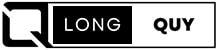In this digital age, streaming has become an integral part of our entertainment routine, and the Amazon Fire TV Stick is a popular choice for accessing a plethora of content.
However, the first hurdle many users encounter is pairing the remote with the device. But fear not! We’re here to simplify the process for you. In this article, we will demystify the art of pairing your Amazon Fire TV Stick remote.
Contents
- QUICK ANSWER : How to pair or reset your Fire TV Stick remote
- How to Pair Your Fire TV Stick Remote
- How to Pair an Unresponsive Amazon Fire TV Stick Remote
- How to Reset an Amazon Fire Stick Remote
- How to Pair a Replacement Remote to Your Fire TV
- How to Use Your Phone as a Fire Stick Remote
- Frequently Asked Questions (FAQs) How to reset firestick remote
- Conclusion: How to pair firestick remote
QUICK ANSWER : How to pair or reset your Fire TV Stick remote
Pairing Your Fire TV Stick Remote:
- Press and hold the Home button on the remote for 10 seconds until the light blinks rapidly.
- Wait for the on-screen confirmation or three blue flashes on the remote.
How to Pair Your Fire TV Stick Remote
How to Pair an Unresponsive Amazon Fire TV Stick Remote
If your Amazon Fire TV Stick remote has become unresponsive, don’t worry. You can easily pair it back to your device. Here’s what you need to do:
- Press and Hold the Home Button: To pair an unresponsive Amazon Fire TV Stick remote, press and hold the Home button for 10 seconds or until the light at the top of your remote starts blinking rapidly.
- Confirmation: You will see an on-screen message or the light on your remote will flash blue three times when it has been paired.

How to Reset an Amazon Fire Stick Remote
Resetting your Fire Stick remote can sometimes resolve pairing issues. Follow these steps:
- Unplug and Wait: First, unplug your Fire TV Stick from the power source and wait for a full minute.
- Button Combination: Press and simultaneously hold the Left, Menu, and Back buttons on your remote. While holding these buttons, wait for 12 seconds.
- Release and Wait: After 12 seconds, release the buttons and wait for an additional 5 seconds.
- Remove Batteries: Remove the batteries from your remote.
- Plug Back In: Reconnect your Fire TV Stick to the power source and wait another minute.
- Reinsert Batteries and Test: Put the batteries back into your remote and press the Home button. If the reset was successful, the LED light on the remote will blink blue.
Please note that if you are using an Alexa Voice Remote Lite (the one without any power or volume-up/down buttons), you won’t see any blinking lights during the reset process.
It might take a minute for your remote to pair with your Fire TV. Then it might also need to update, which could take even longer.
If your current remote is still working, you can also manually pair a new remote to your Fire TV Stick.

How to Pair a Replacement Remote to Your Fire TV
To pair a replacement remote for your Fire Stick, follow these steps:

- Press Home Button: Press the Home button on your Fire TV Stick remote.
- Open Settings: Then open Settings. You can do this by pressing the right directional button on your remote until the gear icon on the right is highlighted. Then press the down directional button on your remote to open the Settings menu.
- Navigate to Controllers & Bluetooth Devices: Next, select Controllers & Bluetooth Devices.
- Select Amazon Fire TV Remotes: Then select Amazon Fire TV Remotes.
- Add New Remote: Next, select Add New Remote. Your Amazon Fire TV will search for discoverable remotes and display them in a list.
- Pair Your New Remote: Finally, press and hold the Home button on your “new” remote for 10 seconds. Once your Fire Stick recognizes your new remote, it will appear on the screen.
You can add up to 7 remotes to your Fire Stick. If you’ve reached your limit, you will need to unpair one of them. To do this, find your remote in the Controllers & Bluetooth Devices settings. Then press the menu button with three lines and then press the Select button to confirm.
How to Use Your Phone as a Fire Stick Remote
To use your phone as a Fire Stick remote, follow these steps:

- Download and Install the Amazon Fire TV App: Download and install the Amazon Fire TV app from the Google Play Store for Android devices or the Apple App Store for iPhones and other iOS devices. Make sure you download the app from AMZN Mobile LLC.
- Connect to the Same Wi-Fi: Your smartphone and Amazon Fire TV Stick need to be connected to the same WiFi network for these steps to work. You also want your smartphone to be within 10 feet of your Fire TV Stick.
- Open the App and Select Your Device: Open the app and select your Fire TV device. The app will try to automatically connect to your Fire TV device. If you don’t see your Fire TV Stick on the list, tap Set Up New Device.
- Enter the PIN: Then enter the 4-digit PIN from your TV.
You can use your phone as a remote or use it to pair your new remote by following the steps in the previous section from the app.
If none of the steps above worked, check out our guide on how to reset your Amazon Fire TV Stick.
Frequently Asked Questions (FAQs) How to reset firestick remote
How do I know if my remote is paired?
Your remote is paired when you see a message on your TV screen confirming the successful pairing. If you’re unsure, try navigating through the Fire TV Stick’s menu with your remote.
Can I pair multiple remotes with my Fire TV Stick?
Yes, you can pair multiple remotes with a single Amazon Fire TV Stick. Simply follow the same pairing process for each remote.
What should I do if my remote doesn’t respond after pairing?
If your remote doesn’t respond after pairing, try replacing the batteries. If the issue persists, you may need to contact Amazon customer support for further assistance.
Can I use the Fire TV Stick mobile app as a remote?
Yes, Amazon offers a mobile app that can function as a remote for your Fire TV Stick. You can download it from your device’s app store.
Is it possible to unpair my remote from the Fire TV Stick?
Yes, you can unpair your remote by navigating to the “Settings” menu on your Fire TV Stick, selecting “Controllers & Bluetooth Devices,” and then choosing “Amazon Fire TV Remotes.” From there, you can select the remote you wish to unpair and follow the on-screen instructions.
Can I pair a third-party remote with my Fire TV Stick?
Yes, you can pair some third-party remotes with your Fire TV Stick, but compatibility may vary. Refer to the manufacturer’s instructions for guidance.
Conclusion: How to pair firestick remote
Pairing your Amazon Fire TV Stick remote is a straightforward process that enhances your streaming experience. Whether you’re watching movies, playing games, or exploring apps, a properly paired remote ensures seamless navigation. Remember to follow our step-by-step guide, and don’t hesitate to explore further options in the settings menu if needed.
So, there you have it! You are now equipped with the knowledge to pair your Amazon Fire TV Stick remote effortlessly. Enjoy your hassle-free streaming experience, and if you found this guide helpful, please hit the like button.